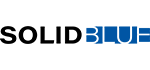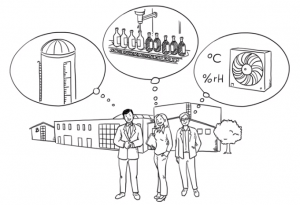SolidBlue: Integrated support/ticket system
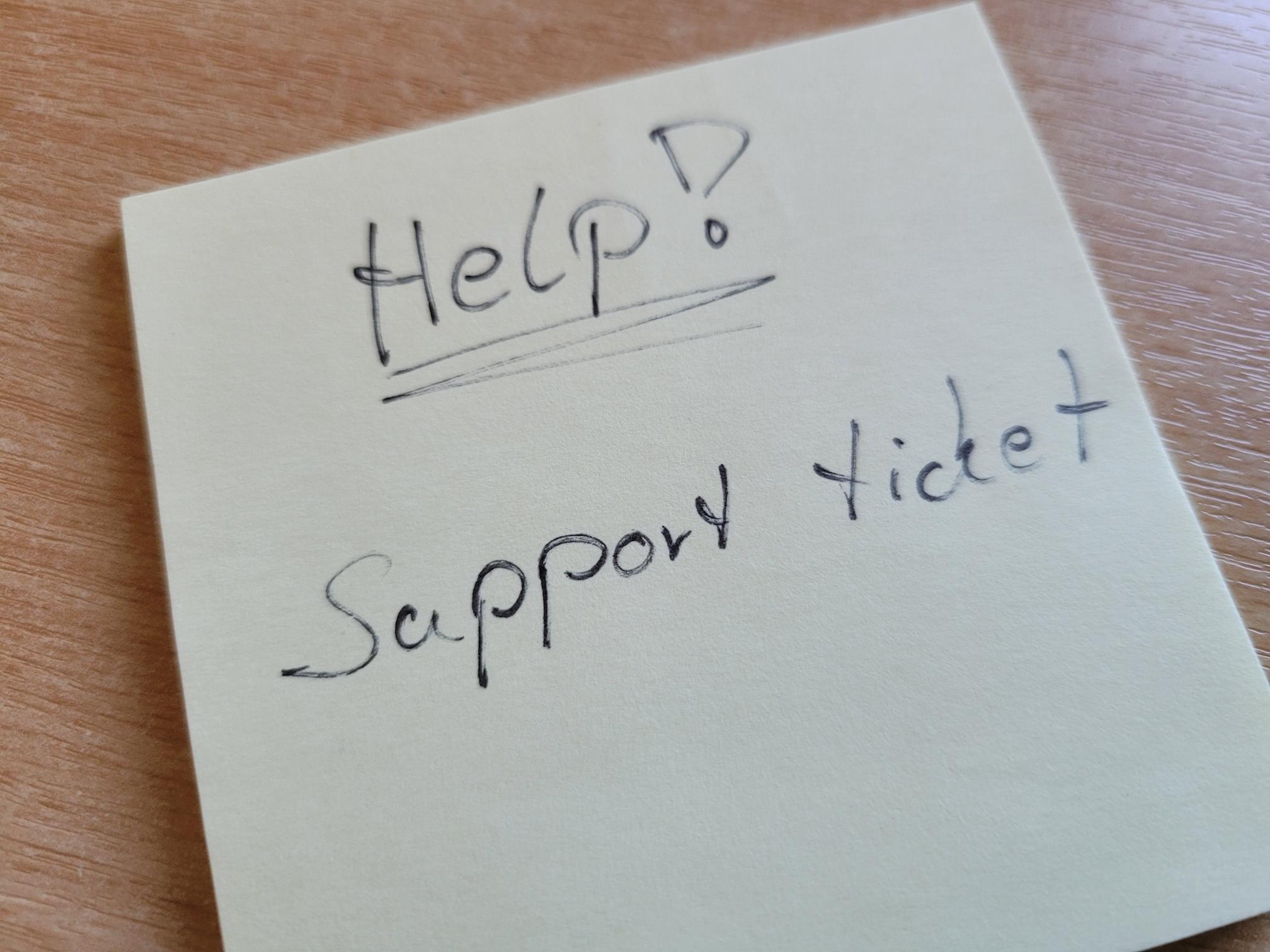
On SolidBlue, the dealer or system installer and his customers have an integrated, lean support/ticket system at their disposal, so that customers can quickly and easily submit support requests directly via the portal platform. This system can also be individually configured and adapted to the respective requirements and circumstances of the retailer.
Support requests via the portal
On the SolidBlue portal, users can submit support requests directly to their dealer or system installer and view their current and completed requests. If the end customer submits a new support request, he will be guided when creating this request, depending on how the system supplier has configured the support settings (see Dealer (support settings) below). Depending on the support settings, the customer is given various options so that the dealer’s service technicians can quickly isolate the problem and help the customer. At the end, the customer enters the subject and the content (description) of the request and with one click the request ends up with the responsible technician.
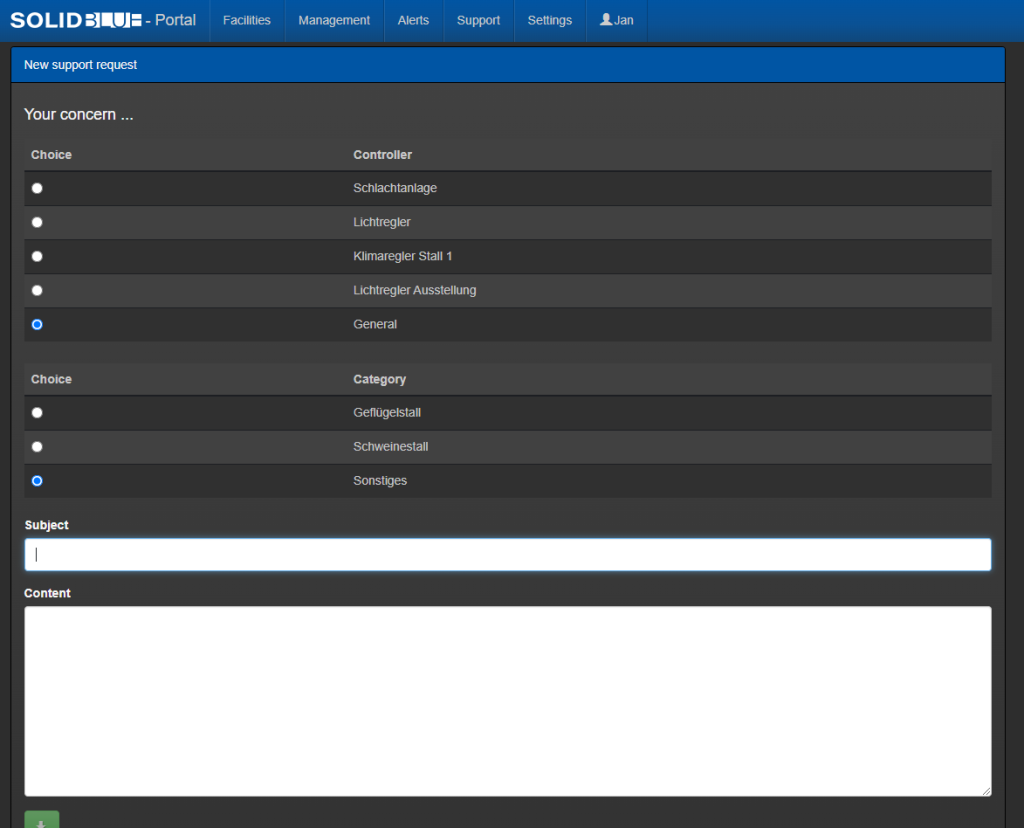
Once the customer has submitted their support request, they will receive an email notification. Furthermore, he can see the state (registered, accepted and completed) of his inquiries and the associated information (e.g. subject, content, time of receipt, processing employee, etc.). The customer will also be notified if the status of the request changes. A badge will also indicate that they have an open (not yet closed) support request. The customer is therefore always up to date with regard to his request.
Support requests in the dealer portal
In this area, the dealer or system installer has three panels (New Support Request, Current Support Requests and Completed Support Requests) with various processing options and information to view. Here is an overview of what is possible in the individual areas and what they are used for.
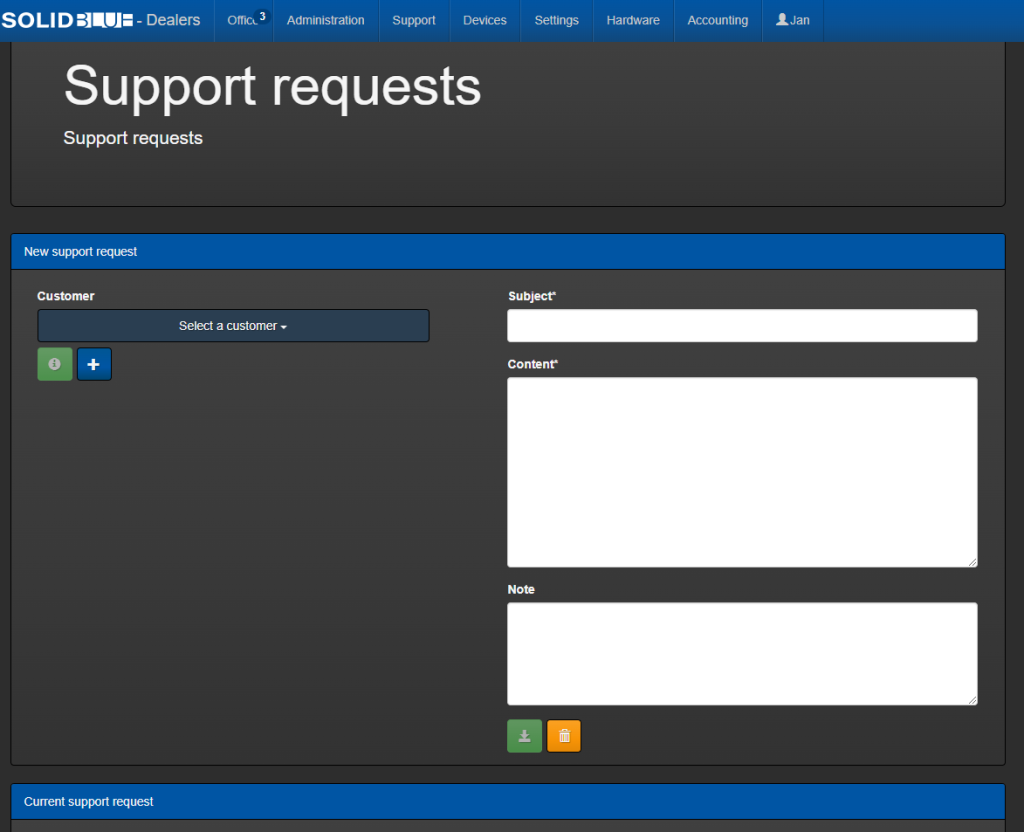
Under “New support request”, the retailer has the option of creating a new customer if they are not yet in the system, or of recording a support request that was not made by the customer via the portal, but was received by phone or email, for example. This function can also be used to have a person in a switchboard answer appropriate support requests.
In the “Current support requests” panel, the retailer receives an overview of the requests that have not yet been completed. Here, the dealer’s employee now has the opportunity to view the details of the request and then, if necessary, to accept, take over or complete it. In addition, the information/data of the request can be edited here if an error was made when creating the ticket.
In the last panel “Resolved support requests” the information/data on the requests can also be viewed and edited. In addition, inquiries that have already been completed can be reopened if this becomes necessary. The request then moves back to “Current Support Requests”. Above the panel there is the option to export selected support requests. Here you have the option of exporting support requests to an Excel file. The requests can be filtered by date, customer, controller and category. You can also set which information of the request should be exported.
Support settings on dealer site
The support settings give the dealer various options for adapting the support to his wishes and needs. In the following we give a brief impression of the setting options. In the support settings area there are four panels (categories, groups, rosters and templates) in which different settings can be made.
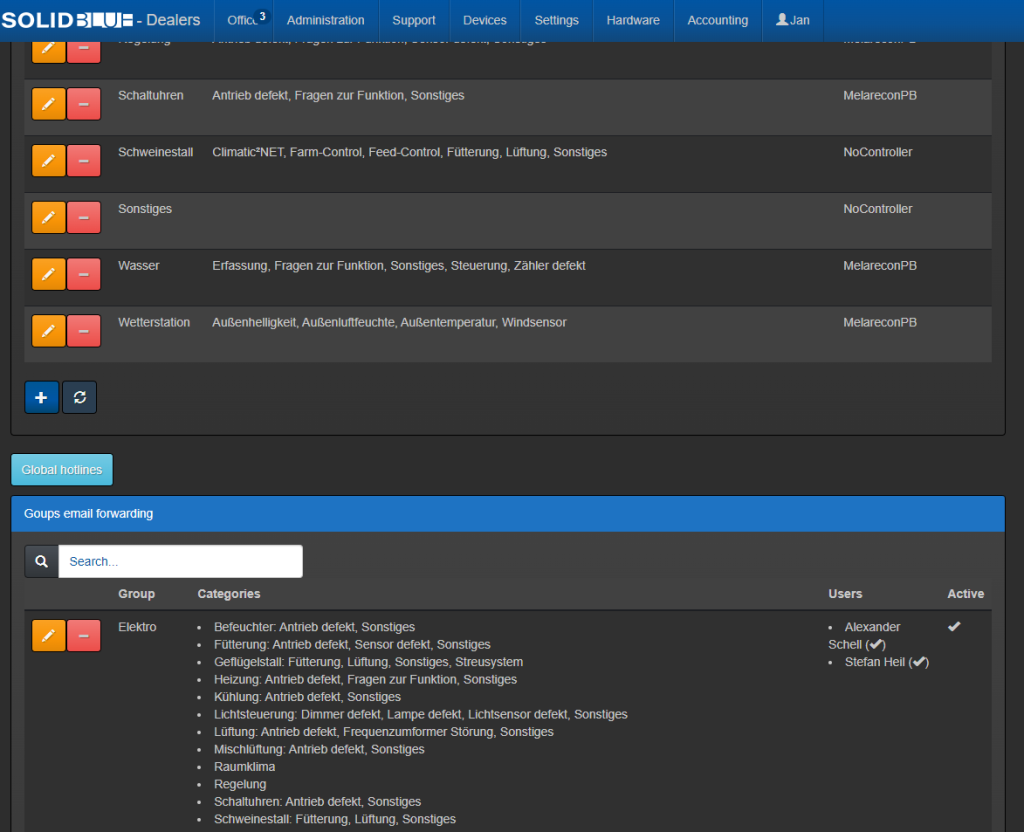
Categories and subcategories can be created under “Categories”. These categories can then be assigned to none, one or more controller types. Categories can be selected when creating a support request after the customer/retailer has selected the controller or the “No controller” option in the first step. In this way, the customer can be guided in his inquiries, which means that the processing employee has more precise and comprehensive information at his disposal. This in turn means that there are fewer queries from the customer, the inquiries end up with the right employees and the inquiries can be processed faster and better.
The Groups panel can be used to create groups that will be notified when a support request is received. For example, groups with several employees and categories can be created. These groups will then only receive messages/mails that a support request has been received if this category has also been selected for the request. There are other setting options and details that may be of interest and use. Via the “Global reporting points” button, the dealer also has the option of specifying three email addresses for each of the three events “New support request”, “Support request accepted” and “Support request completed”, which are always notified as soon as one of the three events occurs .
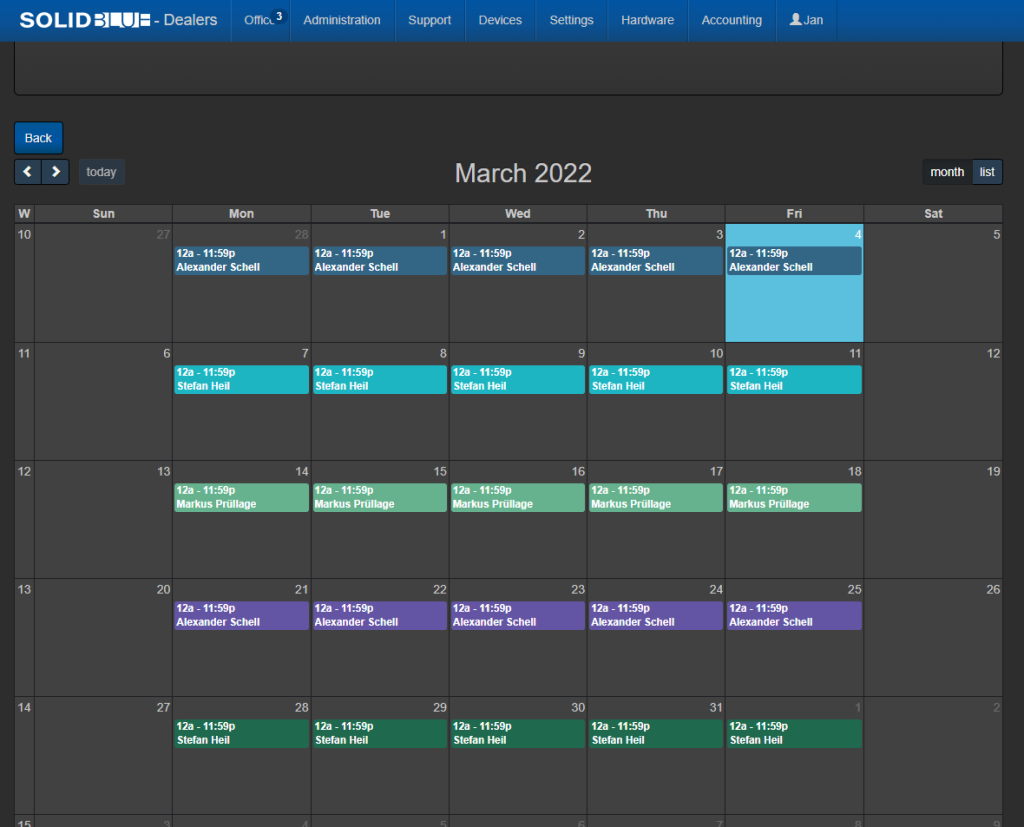
Duty rosters for the groups can be created under the “Duty Rosters” panel. For example, if a group does not have a duty roster, all employees in the group are always notified. If a group has a roster, only those employees who are “on duty” at the time will be notified when a request is received. A duty roster can be used to control who from the group receives the message about a support request and when.
In the “Templates” panel, you can create individual e-mail templates for “internal” and “external” and assign them to the appropriate events. If, for example, you do not want to send the customer (“external”) the standard format, you can create and assign your own templates for these three events (“New support request”, “Support request accepted” and “Support request completed”).